Table of Contents
Introduction
The process you need to know on how to cancel Netflix account depends on how you signed in. If you’ve signed up on the Netflix website, you can cancel Netflix.com on any computer, phone, or tablet.
The online streaming landscape is becoming increasingly competitive, and Netflix is no longer the clear leader in the industry. Despite gaining over two million subscribers over the summer last year, the online media giant was likely rattled by seven-digit subscriber losses earlier in 2022, leading to the cancelation of a host of shows and the closure of its animation department.
Netflix’s growth curve began to flatten over the last few years. On top of this news, Netflix started charging for account sharing in March 2023. If someone isn’t part of your household, they need to transfer their profile to a new paid account, or you’re charge $8 per month for the extra member. While no streaming service wants you to share your password beyond your family members, the crackdown on password sharing could affect your decision to continue your Netflix subscription.
If you are billed for iTunes, Google Play, or Amazon Prime, you must cancel directly through that service.
This inbusinessworld.com teaches you how to cancel your Netflix membership on various platforms.
Canceling on Netflix.com
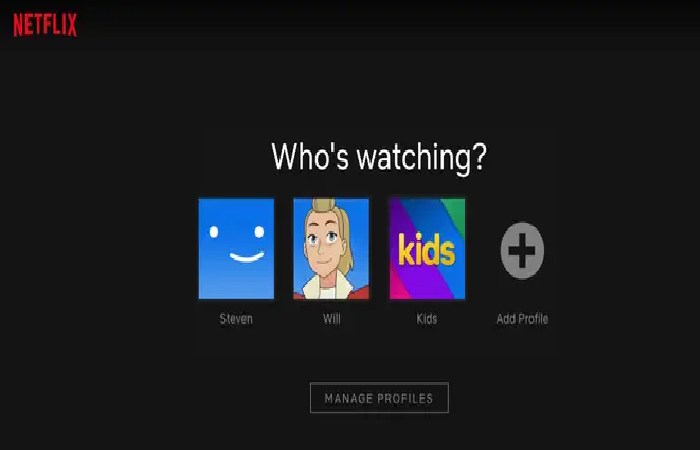
Step 1
Go to https://www.netflix.com. Use this process if you signed up for Netflix through the Netflix website and Netflix bills you directly.
If you’re not previously signed in to your account, follow the on-screen instructions to sign in now.
You can use this process on a computer, tablet, or phone.
Step 2
Click the main profile. It’s usually your first name.
Step 3
Click your profile photo.
It’s on the top-right corner of the page.
A menu will expand.
Step 4
Click the Account tab on the menu.
Step 5
Click the gray Cancel Membership button. It’s in the top left of the page, just below “MEMBERSHIP AND BILLING.”
If you don’t have the option to cancel, Netflix is not directly charging you for your subscription.
Instead, this page shows the service to which you are subscribing (e.g., Google Play, iTunes, Amazon Prime) and instructions on how to cancel through that service.
Step 6
Click the blue Finish button Cancel.
Your Netflix service will continue until the end date of the current billing cycle.
You will not be bill again.
Canceling on Google Play
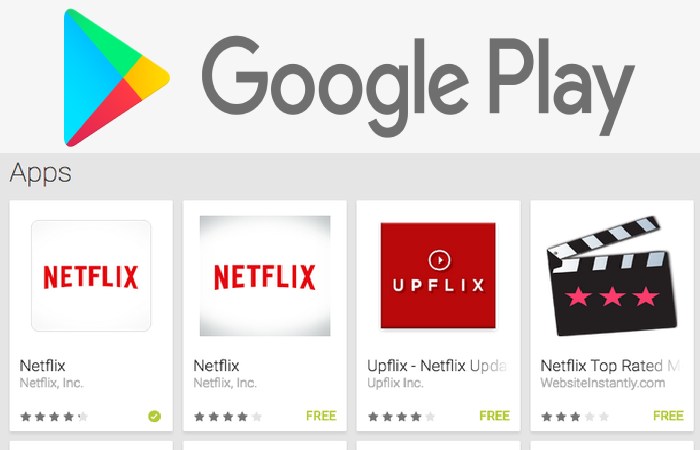
Step 1
On your Android device, tap to open the Google Play Store on your Android. It’s in the application drawer on your Android.
If you signed up from Google Play on your Android for Netflix accounts, use this process to withdraw your subscription.
Step 2
Click the grid lines ☰ menu.
On your screen, it is in the top left corner.
Step 3
On the menu, Tap Subscriptions
A list of your subscriptions in Google Play will appear.
Step 4
Tap Netflix. Information about your account is on display here, including the service fee and date of renewal.
If you don’t see subscription of Netflix in your subscription list, you are likely signed in to Netflix.com or another service. You may have used a different Google Account to sign in.
Step 5
Tap Cancel Subscription.
A confirmation message will appear.
Step 6
Confirm by selecting the Cancel Subscription to confirm.
Your Netflix service will continue working until the final date of the current billing cycle.
You will not be billed again.
Canceling on iTunes on an iPhone or iPad

Step 1
Open your iPhone or iPad settings.
You can find the gear icon on your home screen or by searching.
Use this method if iTunes bills you for your Netflix account (common if you signed up for an iPhone, iPad, or Apple TV).
Step 2
Tap your name.
It’s at the top of the screen.
Step 3
Tap iTunes & App Store.
Step 4
Select your Apple ID.
It’s your email address at the top of the screen.
A menu will appear.
Step 5
Tap View Apple ID on the menu.
Reliant on your security settings, you may have to verify your identity to continue.
Step 6
Scroll down and tap Subscriptions. It’s near the middle of the page.
Step 7
Tap your Netflix subscription.
Subscription details are on display.
If you don’t see Netflix in your subscription list, you are likely signed in to Netflix.com or another service.
You may also have used a different Apple ID account to sign in.
